Joe is a blogger who likes to share his life with others. He loves spending time with his family and friends, and he enjoys writing about his experiences. Lillian is a kind and caring person, and he wants to help others in whatever way he can.
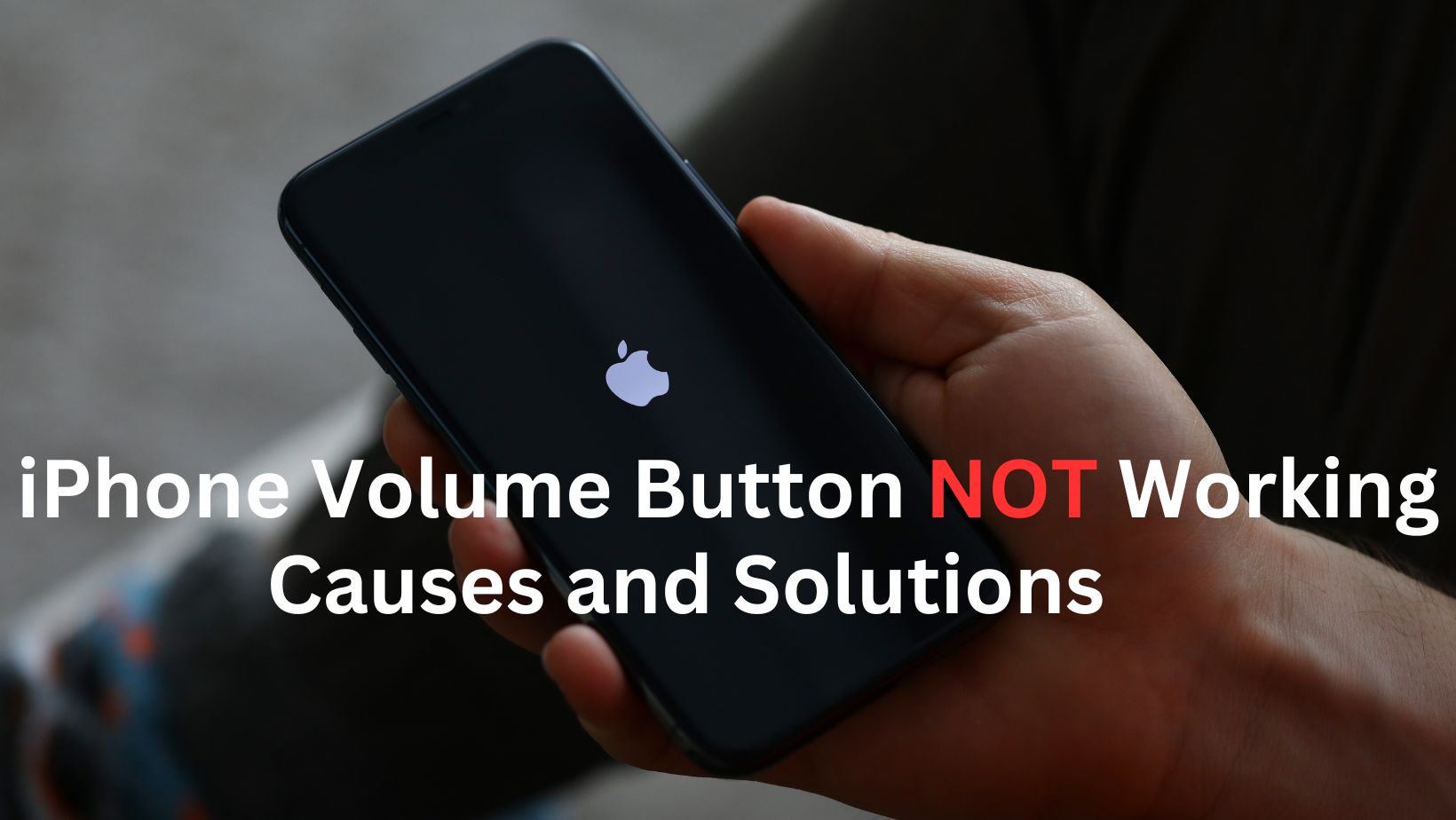
Your iPhone is a multifunctional device that integrates seamlessly into your daily life. From communication to entertainment, its versatility is unmatched. However, when an essential feature like the volume buttons fails to function correctly, it can disrupt your user experience.
In this article, we’ll explore in-depth the various reasons behind iPhone volume button failure and provide comprehensive solutions to address this issue. So, if “iphone volume button not working” is what frustrates you these days, stay connected! We’ve got solutions for you.
Exploring Various Causes of iPhone Button Not Working
1. Physical Damage: An Unfortunate Reality
Physical damage is one of the most common culprits behind malfunctioning iPhone volume buttons. Despite Apple’s engineering prowess, iPhones are susceptible to accidental drops or impacts. These incidents can result in visible damage to the volume buttons or internal components, rendering them unresponsive. Moreover, exposure to moisture or liquid exacerbates the problem, leading to corrosion and further deterioration of button functionality.
2. Dust and Debris: The Silent Saboteur
Over time, your iPhone accumulates dust, lint, and debris, particularly around the volume buttons. This buildup may seem inconsequential at first, but it gradually hampers button responsiveness. Even with a protective case, dust particles find their way into the crevices, causing obstruction. Consequently, your volume buttons become less tactile and may eventually cease to function altogether.
3. Software Issues: A Digital Dilemma
Glitches and bugs occasionally manifest, affecting device performance are common occurrences in the dynamic technological field. iPhone volume button failure can stem from such software anomalies, often triggered by iOS updates or corrupted system files.
These issues disrupt the seamless interaction between hardware and software, resulting in unresponsive volume buttons. Fortunately, software-based solutions can rectify these problems, restoring normal functionality.
4. Wear and Tear: The Price of Utility
With each press, your iPhone volume buttons dutifully adjust the audio output, contributing to your overall user experience. However, prolonged use inevitably takes its toll, causing wear and tear on these mechanical components.
The repeated friction and pressure gradually degrade the buttons’ tactile response, eventually leading to failure. Despite their robust construction, volume buttons are not immune to the effects of time and usage.
5. Disabled Volume Settings: A Simple Oversight
In some cases, the solution to iPhone volume button failure may be simpler than expected. Users may inadvertently disable volume settings, rendering the physical buttons ineffective. This oversight can occur during device customization or accidental toggling of settings. Fortunately, reactivating the volume settings through the iPhone’s settings menu resolves this issue promptly.
Solutions to iPhone Volume Button Failure: A Comprehensive Approach
1. Restart Your iPhone: A Time-Tested Troubleshooting Technique
A simple yet effective solution to iPhone volume button issues is restarting the device. This straightforward action refreshes the device’s operating system, potentially resolving minor software glitches. By powering off and then restarting your iPhone, you give it the opportunity to recalibrate its internal components, including the volume buttons.
2. Remove Your iPhone Case: A Case of Interference
While protective cases safeguard your iPhone against physical damage, they can inadvertently impede button functionality. Certain cases, especially those with multiple layers or integrated screen protectors, may obstruct the volume buttons.
By removing the case and testing the buttons, you can determine if the case is the culprit. If so, consider switching to a more compatible case design to ensure unhindered button operation.
3. Clean the Buttons: A Refreshing Solution
Regular maintenance is key to preserving your iPhone’s performance and cleaning the volume buttons is no exception. Use a soft, lint-free cloth or a small brush dipped in isopropyl alcohol to gently clean around the buttons.
This removes accumulated dust and debris, restoring their responsiveness. Thorough cleaning, coupled with gentle pressing of the buttons, ensures optimal functionality.
4. Check for Software Updates: Keeping Pace with Progress
Apple regularly releases iOS updates to address software issues and enhance device performance. Checking for and installing these updates ensures compatibility with the latest apps and resolves potential volume button issues.
Navigate to the Settings app, select General, then Software Update, to download and install any available updates. This proactive approach prevents software-related glitches from affecting your iPhone’s functionality.
5. Reset All Settings: A Fresh Start
If troubleshooting efforts yield no results, resetting all settings on your iPhone may resolve persistent volume button issues. This action reverts all settings to their default state without affecting your personal data. To initiate this process, navigate to Settings, select General, then Reset, and choose Reset All Settings. After resetting, reconfigure your preferences and test the volume buttons for responsiveness.
6. Restore Your iPhone: A Last Resort
In cases of severe software corruption or persistent hardware issues, restoring your iPhone to factory settings may be necessary. Before proceeding, ensure you have backed up your data to prevent data loss. Connect your iPhone to a computer with iTunes or Finder, initiate the restore process, and follow the on-screen instructions. After restoring your iPhone, set it up as a new device and test the volume buttons for functionality.
Alternatives to Physical Repair: Exploring Alternative Control Methods
1. AssistiveTouch: A Digital Assistant
Apple’s AssistiveTouch feature offers a convenient alternative to physical buttons, including volume control. Enable AssistiveTouch in the Accessibility settings to access on-screen touch gestures for volume adjustment. This innovative accessibility feature empowers users to navigate their iPhones effectively, even with hardware button issues.
2. Control Centre: A Convenient Shortcut
The Control Centre provides quick access to essential settings and features, including volume adjustment. Swipe down from the screen’s upper-right corner (on newer iPhone models) or swipe up from the bottom of the screen (on older models) to access the Control Centre. Here, you’ll find sliders for adjusting the ringer and media volumes, offering an intuitive alternative to physical buttons.
3. Third-Party Volume Control Apps: Exploring Additional Options
Explore third-party apps available on the App Store that offer alternative volume control methods. These apps typically provide on-screen volume sliders or customizable controls catering to individual preferences. However, exercise caution and research app credibility before installation to avoid potential security risks.
4. Professional Assistance: Seeking Expert Intervention
If DIY solutions prove ineffective or if you’re uncomfortable performing repairs yourself, seek professional assistance. Schedule an appointment with an Apple Store or authorized service provider to have your iPhone evaluated and repaired. Apple’s skilled technicians can diagnose hardware issues and provide appropriate solutions, ensuring the optimal performance of your device.
How to Make an Appointment for Apple Repair: A Step-by-Step Guide
If you decide to seek professional help for your iPhone’s volume button issue, follow these steps to schedule an appointment for Apple repair:
- Apple Support Website: Visit the official Apple Support website and navigate to the support section.
- Choose Your iPhone Model: Select your iPhone model from the list of supported devices.
- Select the Issue Category: Choose the “Buttons, ports, and connectors” category to specify the volume button issue.
- Schedule an Appointment: Follow the prompts to schedule an appointment at an Apple Store or Genius Bar near you.
- Apple Store App: Alternatively, download and open the Apple Store app on your iPhone, navigate to the support section, and schedule an appointment following the provided instructions.
- Call Apple Support: If you prefer, you can call Apple Support at 1-800-MY-APPLE (1-800-692-7753) and speak to a representative who can assist you in scheduling a repair appointment.
Conclusion
Dealing with a malfunctioning volume button on your iPhone can be frustrating. However, with a systematic approach, you can regain control and functionality. Start by identifying the underlying cause, whether it’s physical damage, software issues, or simple settings oversight. Then, implement appropriate solutions, ranging from basic troubleshooting to seeking professional assistance.
Remember, there are alternative control methods available, such as Assistive Touch and Control Centre, to mitigate the impact of volume button failure. By taking proactive steps and exploring diverse solutions, you can ensure uninterrupted use of your iPhone and continue enjoying its myriad functionalities.
